To enable FFmpeg on Windows:
1.Click on the link below to download FFmpeg. The FFmpeg file can be found in the "bin" folder
when unzipped:
........................................... Download FFmpeg 32-bit
............................................Download FFmpeg 64-bit
Note, these links are directly from http://ffmpeg.zeranoe.com/builds/. If you are not sure what
download you need, just download the 32-bit version.
If you don't have a program to unzip the files above, try these self-extracting files:
........................................Download FFmpeg 32-bit (se)
........................................Download FFmpeg 64-bit (se)
2.In Options> FFmpeg tab, click on "I have already downloaded FFmpeg" and select the FOLDER
that contains the ffmpeg.exe file. Again, make sure to select the FOLDER, not the file:
.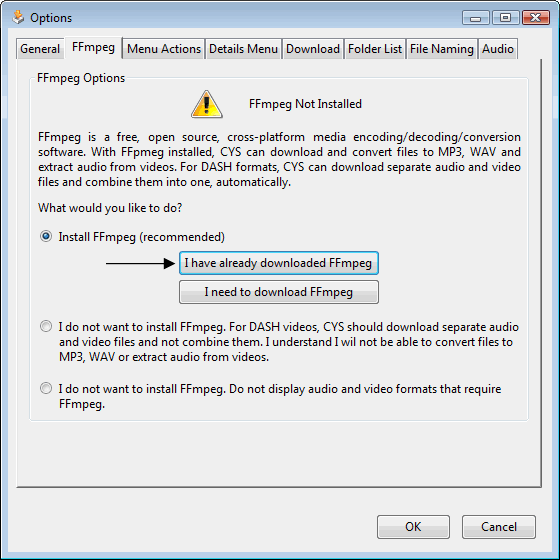
3.Confirm that FFmpeg is now installed:
.
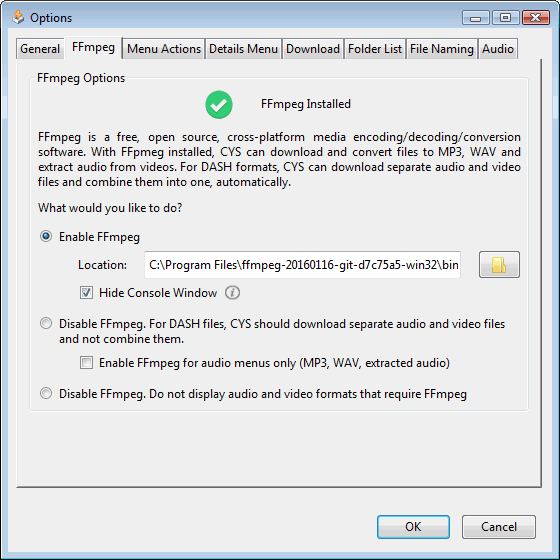
-When FFmpeg runs for the first time, you may see an "Open File -Security Warning" prompt. Untick
"Always ask before running this file" and click "Run".